Say Goodbye to Generic Mockups—Create Your Own in Minutes!
Tired of hunting for the perfect mockup that never quite fits your vision? With Canva’s new custom mockup feature, you can create your own mockup in just a few clicks! Whether you’re showcasing digital products, branding materials, or social media designs, this tool gives you full control over how your content is presented. Let’s dive into how you can make mockups that are 100% unique to your brand!

What is a Mockup?
A mockup is a visual representation of how a design will look in real life. Whether you’re showcasing a product, branding materials, or digital content, mockups help bring your vision to life. They allow creators, bloggers, and business owners to present their designs in a polished, professional way.
Types of Mockups Bloggers and Creators Can Use
Mockups are game-changers for online creators. Here are some of the most useful types:
- Device Mockups – Perfect for displaying website designs, lead magnets, or social media graphics on a laptop, tablet, or phone.
- Print Mockups – Show off ebook covers, planners, workbooks, or printable resources in a realistic setting.
- Product Mockups – Ideal for merch, branding elements, or digital products like templates and guides.
- Social Media Mockups – Want to preview an Instagram post or Pinterest graphic in action? Mockups can make that happen.
How to Create Your Own Mockup Template in Canva
Canva’s new feature lets you transform any image into a customizable mockup. Here’s how to do it step by step:
1. Upload or Select a Photo
- Add the photo you want to turn into a mockup template to your Canva design.
- Make sure it’s high resolution and has a clean, simple background for the best results.
2. Activate the Mockup Feature
- Click on the image to select it.
- Click Edit from the toolbar.
- Under Apps, find and select Mockups.
- Click Create Your Own Mockup.
3. Let Canva Work Its Magic
- Canva will analyze your photo and detect the best surfaces for placing your design.
- Keep in mind that premium photos won’t work—use your own images or filter for free ones in Canva’s library.
4. Apply Your Design
- Drag and drop your design onto the mockup.
- Adjust how it fits using Fill, Fit, or Smart Crop.
- Align, flip, or tweak the placement until it looks just right.
- Once you’re happy, click Apply Changes.
5. Edit and Swap Designs Easily
- If you want to update the mockup later, simply click Detach Image and swap it with a new design—no need to start from scratch!
Accessing Mockups via the Apps Tab
You can find Canva’s Mockup feature anytime using these steps:
- Open the Apps tab from the editor side panel.
- Type Mockups into the search bar and press enter.
- Choose from existing mockups or create your own.
Pro Tips for Creating Stunning Custom Mockups
Want to take your mockups projects to the next level? Keep these expert tips in mind:
- Choose Flat, Simple Surfaces – Flat backgrounds like a clean desk or a blank notebook work best for seamless mockups.
- Avoid Cluttered Backgrounds – A busy background can make the design placement look awkward or unnatural.
- Use Canva’s Editing Tools – Features like Smart Crop and Alignment will help your design fit perfectly.
- Experiment with Different Angles – Try different images and perspectives to make your mockup unique and eye-catching.
Final Thoughts
Canva’s custom mockup tool is a game-changer for creators who want more control over their branding and product presentations. Instead of relying on pre-made templates, you can now make mockups that perfectly match your aesthetic. Give it a try and watch your content stand out effortlessly!
What will you create first? Let me know in the comments!






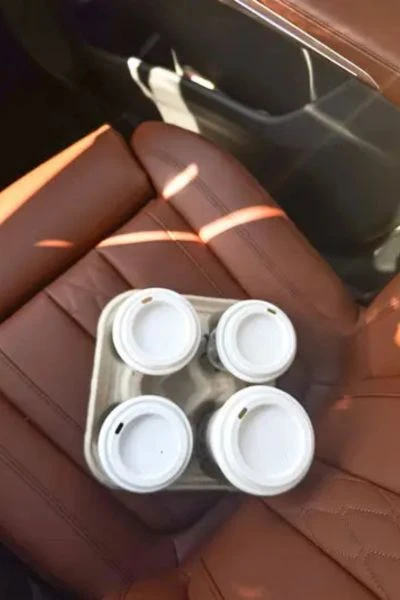

0 Comments