Want to make your blog impossible to scroll past? It starts with a scroll-stopping featured image, and Canva is your secret weapon!
Your blog content might be amazing, but without an eye-catching featured image, you could lose readers before they click. The right image can be the difference between a casual glance and a dedicated reader in a world where visuals dominate. Let’s dive into why featured images are a must for your blog, and how Canva makes it super easy to create ones that wow!

What’s the Big Deal About Featured Images?
Think of a featured image like the front cover of a book—it’s the first impression your readers get when they come across your blog. A great image not only sets the tone but also drives traffic and engagement. It’s a one-stop visual invitation to click, read, and share.
Why Featured Images Matter
- Boost Engagement: A good image is eye-catching and sets the vibe for your content. It helps readers quickly decide whether to stick around.
- Increase Shareability: Want your blog to be social media-friendly? Featured images get automatically pulled into platforms like Pinterest, Facebook, and Twitter when your post is shared, giving you more exposure.
- Professional Vibes: Blogs that have cohesive and high-quality images look more professional. Trust me, it’s all about the aesthetics!
Why Use Canva to Create a Blog Featured Image?
Now that we’ve established the importance of featured images, let’s talk about how to create them. The good news is that you don’t need to be a graphic design expert to create stunning featured images. Enter Canva, the user-friendly graphic design tool that makes it easy to create professional-looking designs without breaking the bank.
Canva offers a wide range of benefits, including:
- Pre-designed templates to get you started
- A vast library of images, fonts, and graphics to choose from
- Ease of use, even for those with no design experience
- Affordable pricing plans to suit your needs
Getting Started with Canva
So, how do you get started with Canva? Here’s a step-by-step guide:
- Sign up for a free account: Head over to Canva.com and sign up for a free account. It’s quick, easy, and won’t cost you a dime.
- Select “Create Design” and choose “Custom Size”: Once you’re logged in, click on “Create Design” and select “Custom Size.” This will allow you to create a design from scratch.
- Set dimensions: Set your dimensions to 1200×630 pixels. This is the recommended size for featured images, and it will ensure that your image looks great on all devices.
Designing Your Featured Images Using Canva
Now that you’ve got your design set up, it’s time to start designing your blog post featured image.
Here are some tips to get you started designing your image in Canva:
- Use templates: Canva offers a wide range of pre-designed templates to get you started. Choose one that fits your brand’s style and customize it to your liking.
- Choose high-quality images: Select images that resonate with your content and are high-quality enough to grab attention.
- Experiment with layouts: Don’t be afraid to try out different layouts and see what works best for your design.
Graphic Design Tips for Effective Featured Images
Here are some design tips to create images that grab attention.
- Use gradients for text readability: Gradients can make your text stand out and improve readability.
- Incorporate brand colours and fonts: Use your brand’s colours and fonts to create a consistent visual identity.
- Experiment with shapes and overlays: Shapes and overlays can add visual interest and make your design pop.
Finalising and Exporting Your Image
Once you’ve designed your blog post image, it’s time to finalize and export it. Here’s how:
- Resize and adjust images: Use Canva’s built-in tools to resize and adjust your images.
- Download in the right format: Download your image in JPG format for web-friendliness.
Adding Featured Images to Your Blog
Now that you’ve got yourblog post image, it’s time to add it to your blog. Here’s a step-by-step guide:
- Upload the image to WordPress: Log in to your WordPress dashboard and add your featured image to the post.
- Ensure it’s visually appealing and relevant: Make sure your featured image is visually appealing and relevant to the content.
Conclusion
Featured images are a crucial part of any blog post, and Canva makes it easy to create stunning designs without breaking the bank. By following these tips and using Canva’s user-friendly tools, you can create a featured image that drives traffic, engagement, and shares.
So, what are you waiting for? Experiment with Canva and share your results with us! We’d love to see what you create.
Have you used Canva to create blog featured images for your blog? Share your experiences with us in the comments below! Do you have any tips or tricks for creating effective featured images? Share them with us and let’s get the conversation started!





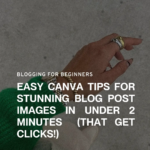

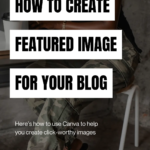
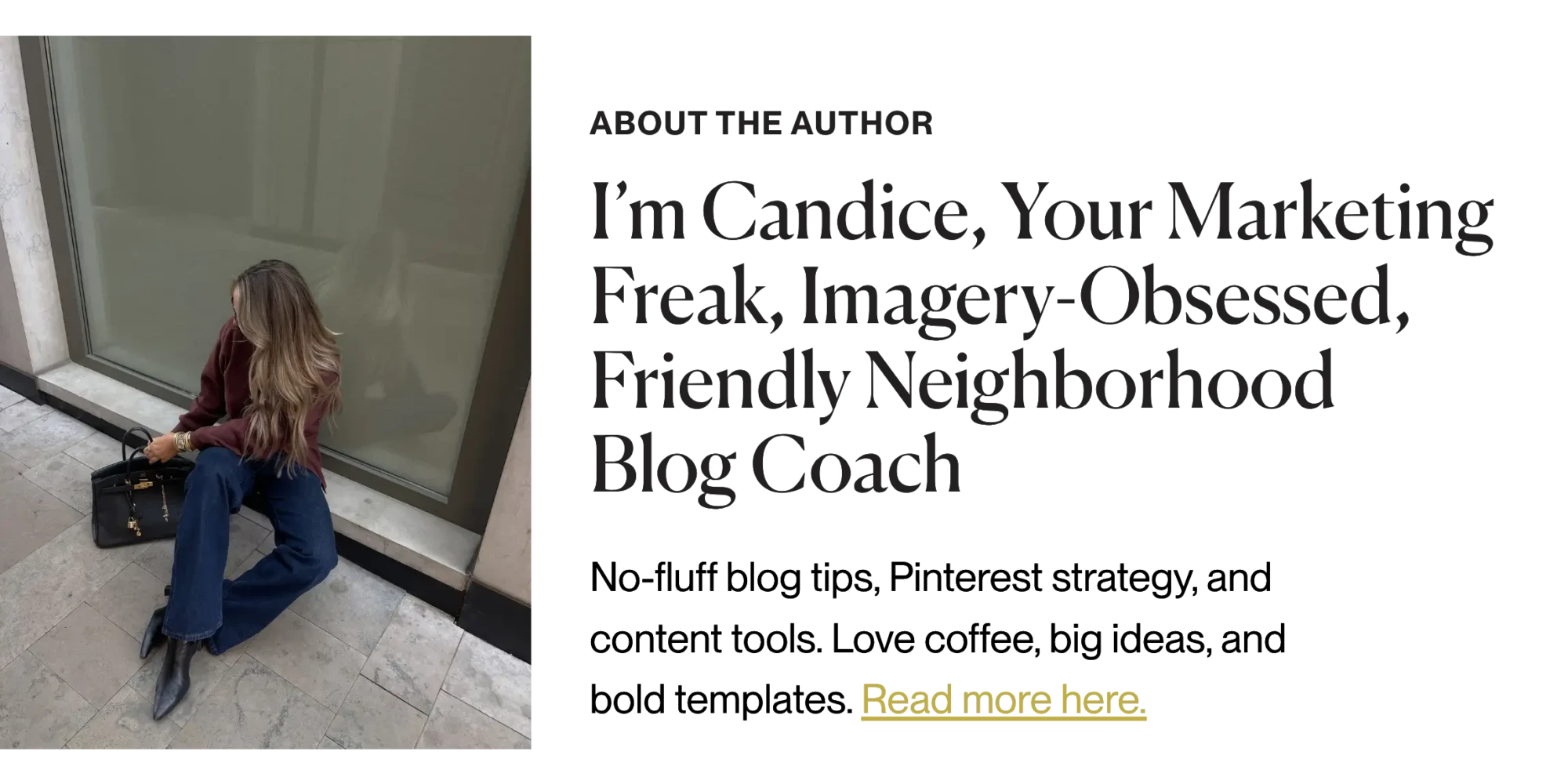

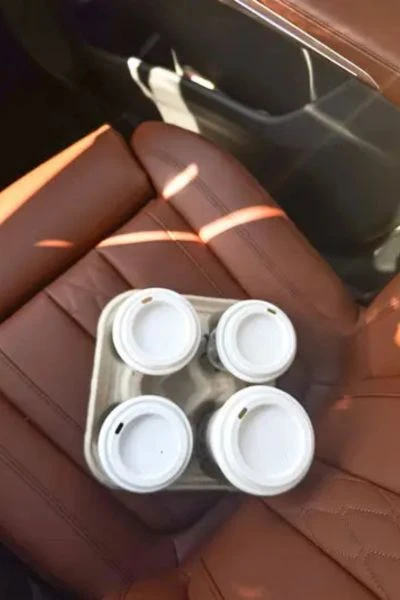




This is all such great information! I didn’t realize different social media can be so different when you post/pin/etc. Thanks for sharing!
All of these are fantastic tools to make money, Candice! I use many of them, but have always wanted to try BlogtoPin, I’m so intrigued by it, I always create my own pins in Canva but that would be so helpful if it did it for me!
Make Life Marvelous
That’s so true, BlogtoPin is a huge time-saver! It really speeds up the Pinterest process so you can focus on content creation.
Love all of these blog traffic tips for the holidays, Candice! It’s so hard to believe it’s almost holiday time and it’s always great to get ahead as much as possible with content.
Wishing you a wonderful rest of your week! 🙂
Make Life Marvelous