Remember when creating professional-looking graphics meant spending hours wrestling with complicated design software? Those days are officially over, friend. The latest Canva AI features are here, and they’re about to transform how you create content, especially if you’re just getting started.
Real talk: I’ve been using Canva since the early days, and what they’ve rolled out in 2025 is honestly mind-blowing. These new Canva AI features aren’t just fancy tech for the sake of it; they’re actual game-changers that’ll save you hours and make your content look like you hired a whole creative team.
Let’s dive into exactly what’s new and how you can start using these AI tools today to level up your visual content game.
What’s Actually New in Canva’s 2025 Update?
The Canva updates rolling out this year focus on three major areas: smarter design assistance, like Canva magic grab, magic eraser, magic animate, magic switch, enhanced image generation, and lightning-fast content creation. Here’s what you need to know about each new Canva feature:
Magic Design Gets Even More Magical
Canva’s Magic Design has always been impressive, but the 2025 version reads your mind better than your best friend. Upload any image or just prompt what you’re thinking, and it generates multiple complete designs that actually make sense for your brand. No more random color combinations that make you question your life choices.
AI Image Generator 2.0
The new image generator doesn’t just create pretty pictures; it understands context. Ask for “a cozy workspace with a laptop and coffee for a productivity blog post,” and you’ll get exactly that, not some generic stock photo that looks like everyone else’s content.
Smart Brand Kit Integration
Here’s where things get exciting for content creators. The AI now learns your brand style and automatically applies your colors, fonts, and overall vibe to every new design. It’s like having a brand guardian that never sleeps.

How to Use Canva AI Features for Content Creation (Step-by-Step)
Step 1: Set Up Your Smart Brand Kit
Before you dive into the fun stuff, make sure your Brand Kit is loaded with your colors, fonts, and a few example designs. The AI uses this as its foundation to create designs that actually look like your brand, not some random Pinterest inspiration board.
Step 2: Try Magic Design for Quick Wins.
When you’re stuck or short on time, Magic Design is your new best friend. Just tell it what you need: “Instagram post about productivity tips” or “Pinterest pin for blog traffic.” Watch it generate options that would take you an hour to create from scratch.
Step 3: Use AI Image Generation Strategically.
Instead of scrolling through stock photos for twenty minutes, describe exactly what you want. The more specific you are, the better your results. “Woman working on laptop in bright, minimalist office space” beats “woman with computer” every single time.
Step 4: Let AI Help with Copy
The new text generation Magic Write features can help you brainstorm headlines, captions, and even blog post outlines. It’s not going to write your content for you (please don’t let it!), but it’s fantastic for beating blank page syndrome.
Canva for Beginners: Your Quick-Start Guide
If you’re new to Canva, these AI features actually make it easier to get started, not harder. Here’s your beginner-friendly approach:
Start with templates that use AI enhancement rather than creating from scratch. Look for the sparkle icon, which means AI is helping behind the scenes. Play with the Magic Design feature first since it’s the most forgiving and gives you the most bang for your buck. Don’t forget to upgrade to Canva Pro to take full advantage of Canva’s powerful AI tools.
Don’t get overwhelmed by all the options. Pick one AI feature and master it before moving to the next. I recommend starting with Magic Design, then moving to AI image generation to create your AI-generated images once you’re comfortable.
The Real Game-Changer: Batch Creation with AI
Here’s where these Canva updates really shine for busy content creators. You can now create variations of the same design concept in seconds. Need ten Pinterest pins for one blog post? Upload your content, choose your base template, and let AI create variations with different layouts, colors, and text arrangements.
This is exactly what I mean when I say work smarter, not harder. Instead of manually creating each pin, you’re focusing on strategy while Canva handles the heavy lifting.
What This Means for Your Content Strategy
Canva’s new features aren’t just about making pretty graphics; they’re about giving you time back in your day. When you can create professional-looking content in minutes instead of hours, you can focus on what really matters: creating valuable content and connecting with your audience.
The AI features work best when you understand your brand and have a clear content strategy. They’ll amplify what you’re already doing well, but they won’t fix a strategy that isn’t working.
Your Next Steps
Ready to test these Canva AI tools? Start small. Pick one upcoming project and experiment with Magic Design. See how the AI interprets your brand and tweak the results to match your voice perfectly.
Remember: AI is a tool, not a replacement for your creativity and strategy. Use it to handle the time-consuming technical stuff so you can focus on the big picture, building a brand that actually connects with your people.
Which Canva AI feature are you most excited to try? Comment below and share this post with someone who needs to see these updates!
Pin for later…











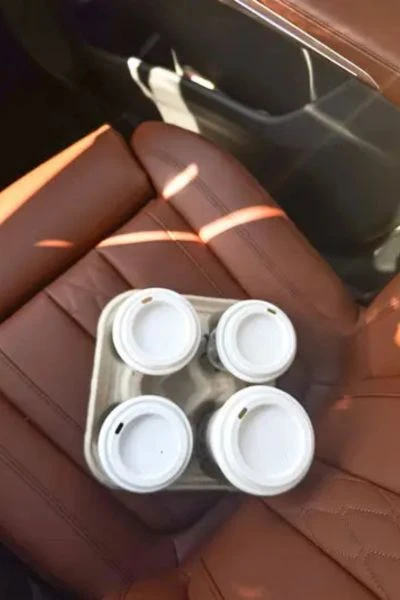

Thanks so much for sharing these new features, you are always on top of all the Canva things! I use it daily, but probably haven’t even scratched the surface with all of the features. I will check out the Magic Design soon, I bet it would be helpful to get some new ideas for my blog graphics!
Wishing you a wonderful weekend! 🙂
Make Life Marvelous