Do you wonder how many bloggers are able to add a cute product slider to their blog posts? Well, in today’s post I am going to share ways on How to add ‘shop my post’ links in WordPress so that you can achieve this.
Firstly, let’s discuss what exactly is ‘shop my post’ for those who aren’t quite sure what’s the heck I’m talking about.

What is a ‘shop my post’ slider?
A ‘shop my post’ or ‘shop my favourites’ product slider is basically a slider or products you can share with your readers. This is a great way to add affiliate links on items, not only does it allow you to earn extra income when your readers click on these links. But, it’s a great way to add a visual element to your blog posts. It makes it easier for your blog readers to get their hands on the items you are talking about or recommend.
This is extremely popular amongst the beauty and fashion bloggers. However, any blogger can make use of this tool.
How to add ‘shop my post’ links?
There are two ways to do this, so let’s dive in!
Use Shopstyle Collective, Reward Style or Amazon Affiliates. These are personally the three affiliate platforms I’ve used before. You’ll first need to ensure you apply for these affiliate platforms. Because all three of these platforms work more or less the same way, I am going to show you the process with Shopstyle Collective.
- Step 1: Go to www.shopstylecollective.com and sign up for an account.
- Step 2: In your Shopstyle Collective dashboard, in the upper left corner, click on the Product Widget Button.
- Step 3: This is the fun part! It’s like creating a virtual shopping list. From the column on the left, you can search items by brand, retailer, price range, colour, etc. As you sort from the list on the left, products will appear in the grid on the page. When you see a product that you want to add to your widget, just click on the image, and a grey Add to Widget box will pop up. Just click on it, the product will be added and you can continue adding as many products as you wish.
- Step 4: Once you are done adding your items, click on NEXT in the upper left corner. The items you have added to your widget will appear across the top of the page.
- Step 5: You can change the display settings of your widget on this page, I recommend generally just leaving the settings as default, but if you have a specific width or size in mind, you can play with the dimensions. Then, just click on the PUBLISH button in the upper right corner. You can now customize the widget, you can change the rows display or the cell width. Then click PUBLISH in the upper right corner of the page.
- Step 6: Now all you have to do is highlight the code and click the COPY EMBED CODE button to copy the code.
- Step 7: Now, just head over to your blog post or page that you want to add the widget to. Add the CUSTOM HTML block on your blog post where you want the widget to appear and either CTRL + V or CMD + V to paste the code into your post or page.
Now, you can preview or publish your post, and you will see the widget:
How cute is that right? Although, I love using this method. I find it limiting as you can only share items from these affiliate platforms.
If you’re looking for a way to add various links from different platforms, I would suggest downloading a widget for this. Some themes also have this feature built-in like Pix and Hue which already gives me this without any additional costs!
How to use the Shopr plugin
Before upgrading my blog theme, I used the Shopr plugin from Pipdig which works amazingly! Shopr plugin allows you to curate shoppable widgets and wardrobe features in seconds, regardless of what links you want to use.
So, whether you use affiliate links or not, you can insert any links into the Shopr plugin, select your image and you can generate a shoppable carousel to place anywhere you want on your site. Shopr is designed to make your life easier when it comes to sharing products with your readers. We’ve made it simple and straightforward – without having to sign up to any 3rd party affiliate schemes – to ensure your content has the latest options without costing you extra time.
- Step 1: Once you’ve purchased the Shopr plugin you can simply install this on your blog. Once installed you can go to the left-hand side where the Shopr Plugin should be.
- Step 2: You can then add your products. The Shopr plugin allows you to add the product names, pricing, links and upload images, you can also upload images for each product. You can also add a tag that makes it easier to share more than one product on a page. Once you’re happy click on PUBLISH.
- Step 3: Within the blog post, you can add the Add a new block. Look for the Shopr widgets. You can either display this as a slider which is the Carousel or in a Grid format.
- Step 4: Once you have selected which option you want to use the block panel will open which you can customize to show the products from a specific tag. The image size and you can select whether to show product titles, subtitles or the price on hover.
Boom, you can now easily share your affiliate links. Did you find this post helpful? Let me know in the comments below?



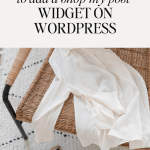
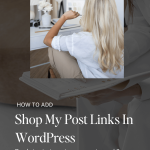








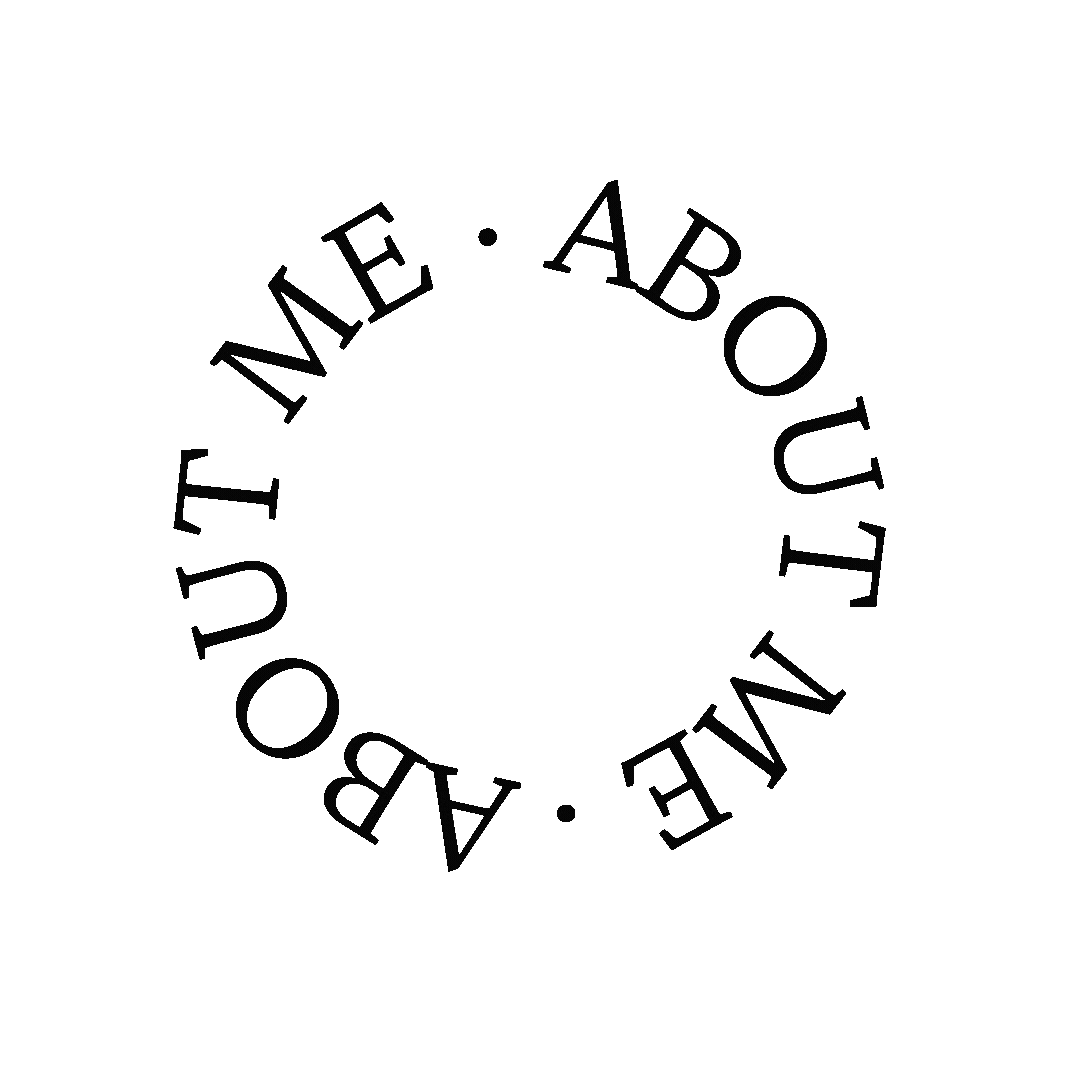




You’ve made this look and sound really easy to do x
Following the instructions is honestly just that easy 🙂
Your posts are always so helpful!JenniferCurated By Jennifer
So happy you find them useful x
Again, saving this in case I switch to WordPress xBeautylymin
So glad you enjoying these posts.
This is so helpful sweetie!Danielle | thereluctantblogger.co.uk
This is so helpful! xxDanielle’s Beauty Blog
So glad you found it helpful x
This is super helpful! Thanks for sharing!xoxoLovelywww.mynameislovely.com
Thanks so much, super happy that you found it useful.
OMG This is super handy I’ve always wondered how to do this! x
Thanks so much hun
I use something like this – such a handy thing to add into a blog post and I get a decent commission from them!Jasmine xx