Stop settling for generic designs that don’t represent your brand. Learn how to create cohesive, professional content that makes your business stand out with this comprehensive Canva tutorial.
Creating consistent, on-brand content shouldn’t feel like pulling teeth. Yet so many entrepreneurs and business owners find themselves stuck in this frustrating cycle:
- Spending hours trying to remember your exact brand colors
- Manually typing in hex codes for every single design
- Creating content that looks disconnected from your brand
- Feeling overwhelmed by Canva’s endless color options
Sound familiar? You’re not alone.
The good news? There’s a simple solution that will transform your design process and cut your content creation time in half. It’s called the Canva brand kit, and once you master it, you’ll wonder how you ever created content without it.
Table of Contents
Why Brand Colors Matter More Than You Think
Before we dive into the how-to, let’s talk about why applying your brand colors and setting up your brand color palette consistently is crucial for your business success.
Brand Recognition: Consistent color usage increases brand recognition by up to 80%. When your audience sees your signature colors, they instantly think of your business.
Professional Credibility: Nothing screams “amateur” like inconsistent branding. Professional color application builds trust and credibility with your audience.
Emotional Connection: Colors evoke emotions. Your brand colors should align with the feelings you want to create in your customers’ minds.
What You’ll Learn in This Canva Guide
By the end of this tutorial, you’ll know how to:
- Set up your Canva brand kit like a pro
- Apply your brand colors to any design in seconds
- Create custom color palettes that wow your audience
- Troubleshoot common color application issues
- Use advanced Canva tips and tricks for color consistency
Step 1: Setting Up Your Canva Brand Kit (The Foundation)
Your Canva brand kit is your secret weapon for consistent branding. Here’s how to set it up properly:
For Canva Pro Users:
- Access Your Brand Kit: Click on “Brand Kit” in your Canva dashboard sidebar
- Add Your Logo: Upload your logo files (PNG with transparent background works best)
- Input Your Brand Colors: Add your primary and secondary brand colors using hex codes
- Set Your Fonts: Choose 2-3 fonts that represent your brand personality
- Save Everything: Your brand kit will automatically save and sync across all devices
For Canva Free Users:
Don’t have Canva Pro? No problem! You can still maintain brand consistency:
- Create a Color Palette Document: Design a simple one-page document with your brand colors
- Save as Template: Save this document in your Canva folders for easy access
- Use the Eyedropper Tool: Copy colors from your palette document to new designs
Step 2: How to Change Colors in Canva Like a Pro
Now that your brand kit is set up, here’s how to apply your colors efficiently:
Method 1: Using Your Brand Kit Colors
- Select the element you want to recolor
- Click the color box in the toolbar
- Choose from your brand colors in the “Brand colors” section
- Watch your design transform instantly!
Method 2: The Eyedropper Tool
Perfect for matching colors exactly:
- Select your element
- Click the color box, then the eyedropper icon
- Click on any color in your design to match it
- Apply to other elements for consistency
Method 3: Hex Code Input
For precise color matching:
- Click the color box
- Select the “+” icon to add a new color
- Enter your exact hex code
- The color is now available for future use
Step 3: Creating Stunning Color Palettes
Your brand guidelines should include more than just your primary colors. Here’s how to expand your palette:
Primary Colors (2-3 colors max)
These are your main brand colors that appear in your logo and most prominent design elements.
Secondary Colors (3-4 colors)
Complementary colors that support your primary palette and add visual interest.
Neutral Colors (2-3 colors)
Essential for backgrounds, text, and creating breathing room in your designs.
Accent Colors (1-2 colors)
Bold colors used sparingly for calls-to-action and highlighting important information.
Step 4: Advanced Canva Tips and Tricks for Color Mastery
Tip 1: The Color Harmony Rule
Use Canva’s color wheel to find harmonious color combinations. Complementary, triadic, and analogous color schemes work beautifully for most brands.
Tip 2: The 60-30-10 Rule
- 60% dominant color (usually neutral)
- 30% secondary color (your main brand color)
- 10% accent color (for highlights and CTAs)
Tip 3: Test Your Colors
Always preview your designs on different devices and backgrounds to ensure your colors work in various contexts.
Tip 4: Create Color-Coded Templates
Organize your branding kits by creating template folders for different color combinations. This saves time when creating themed content.
Troubleshooting Common Color Issues
Problem: Colors Look Different When Downloaded
Solution: Check your color profile settings. RGB works best for digital content, while CMYK is better for print.
Problem: Brand Colors Not Showing Up
Solution: Refresh your Canva page and ensure you’re logged into the correct account. Sometimes clearing your browser cache helps.
Problem: Colors Appear Washed Out
Solution: Avoid using colors at 100% opacity on white backgrounds. Try 85-90% opacity for better readability.
Creating Brand Guidelines That Work
Your brand guidelines should include:
- Primary Color Palette: Hex codes, RGB values, and usage rules
- Secondary Color Options: Supporting colors and when to use them
- Color Combinations: Pre-approved color pairings that work well together
- Usage Examples: Screenshots of correct and incorrect color applications
- Accessibility Notes: Ensure your color combinations meet contrast requirements
Maximizing Your Branding Canva Strategy
Batch Create with Consistent Colors
Instead of designing one post at a time, create multiple designs using the same color palette. This ensures consistency and saves time.
Use Color Psychology
Choose colors that align with your brand personality:
- Blue: Trust, reliability, professionalism
- Green: Growth, nature, prosperity
- Red: Energy, passion, urgency
- Purple: Luxury, creativity, wisdom
- Orange: Enthusiasm, creativity, warmth
Create Seasonal Variations
Develop color variations for different seasons or campaigns while maintaining your core brand identity.
Beyond Basic Color Application: Advanced Strategies
Gradient Magic
Create custom gradients using your brand colors for modern, eye-catching designs. Canva’s gradient tool makes this incredibly easy.
Color Overlays
Use your brand colors as overlays on photos to maintain consistency while adding visual interest.
Strategic Color Placement
Use your boldest brand color for call-to-action buttons and important information you want viewers to notice first.
Measuring Your Brand Color Success
Track these metrics to see if your consistent color strategy is working:
- Brand Recognition: Survey your audience about brand recall
- Engagement Rates: Monitor if consistent branding improves engagement
- Professional Perception: Ask for feedback on your brand’s professional appearance
- Conversion Rates: Track if consistent branding improves conversions
Your Next Steps
Now that you know how to apply your brand colors in Canva like a pro, it’s time to take action:
- Audit Your Current Content: Review your existing designs for color consistency
- Set Up Your Brand Kit: Follow the steps outlined above
- Create a Color Style Guide: Document your color rules for future reference
- Batch Create New Content: Use your new color knowledge to create a series of branded designs
- Monitor and Adjust: Pay attention to how your audience responds to your consistent branding
Remember, mastering your brand colors in Canva isn’t just about making pretty designs—it’s about building a recognizable, trustworthy brand that attracts your dream clients and grows your business.
Ready to transform your content creation process? Start with your brand kit setup today, and watch as your designs become more professional, consistent, and effective at representing your unique brand personality.
Want more Canva tutorials and branding tips? Save this post and follow for more content creation strategies that actually work.
Pin for later …
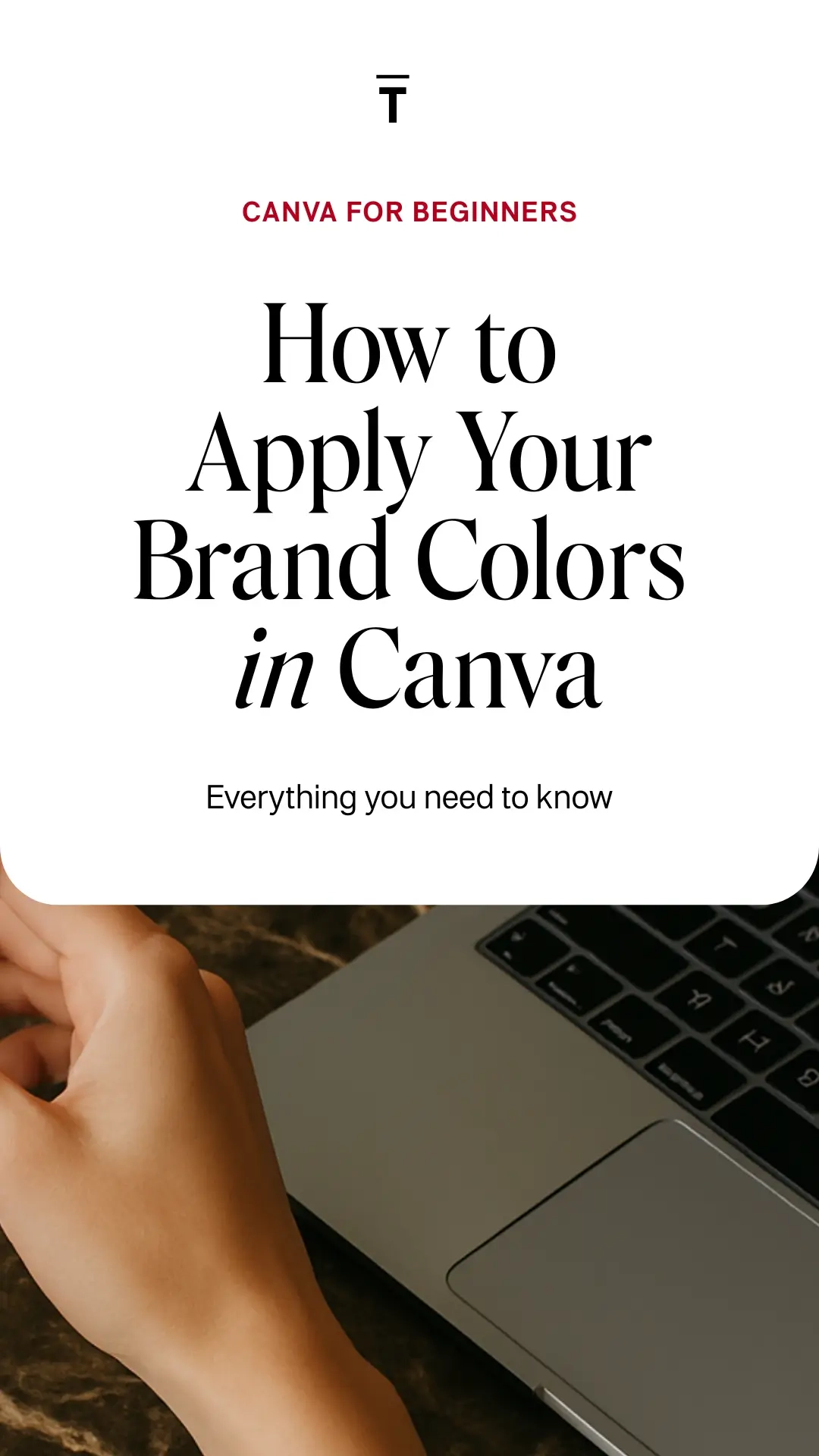
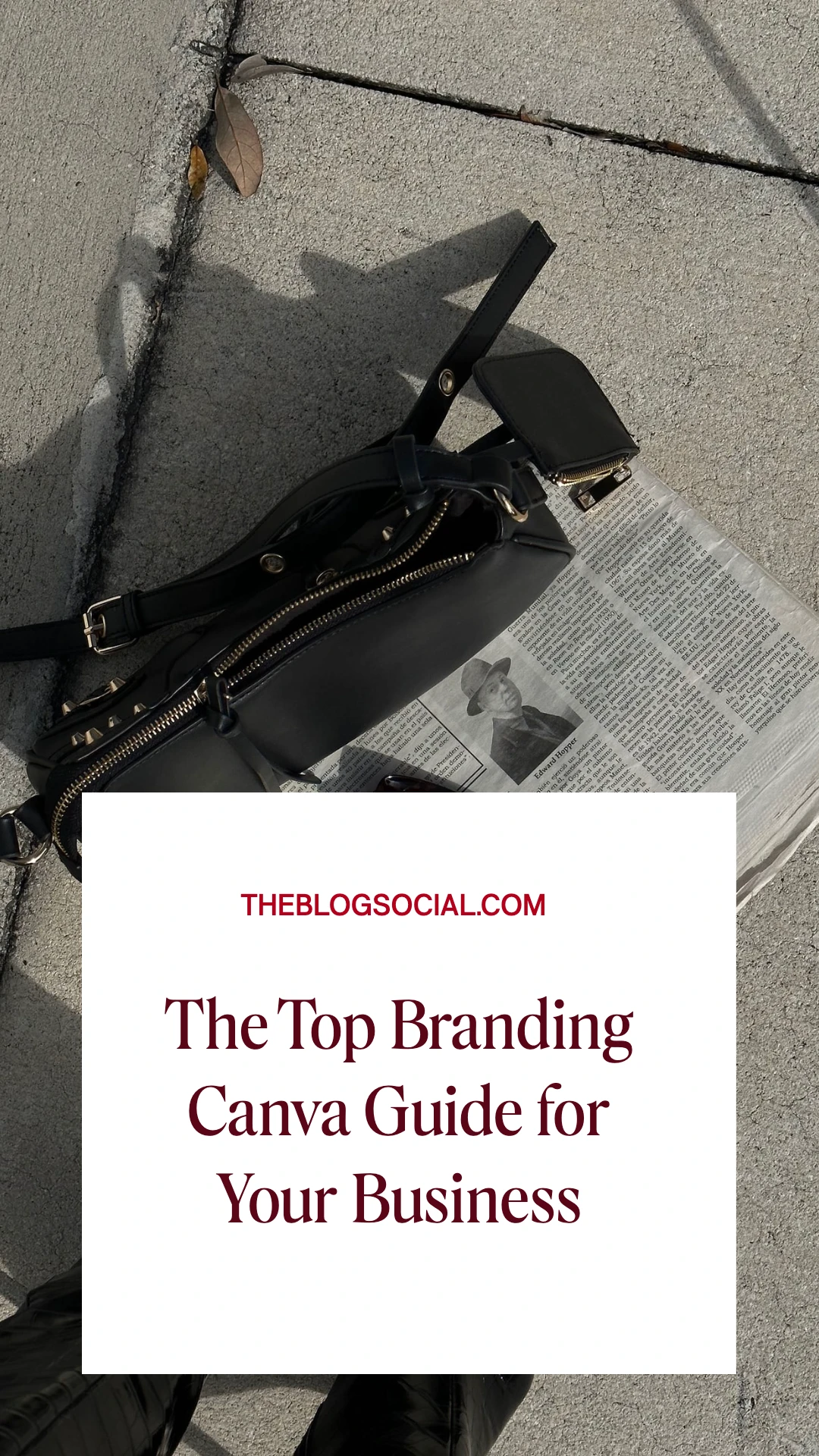





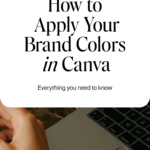


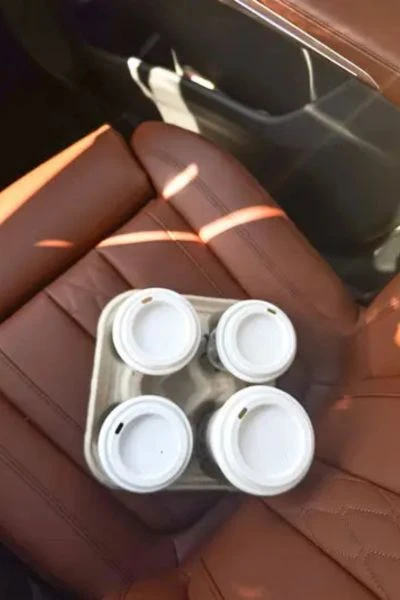

0 Comments