Listen, I get it. You started a blog because you love creating content, not because you wanted to spend half your life designing graphics for every single platform under the sun.
Real talk? Most of us are spending way too much time recreating the same design over and over again just to fit different platform specs. (And if that’s not you, who are you and what’s your secret?)
But today, everything changes with Canva’s biggest product launch to date.
Table of Contents
- Canva Just Dropped Their Biggest Update Yet (And It’s a Total Game-Changer)
- What Exactly Is the Canva Visual Suite 2.0?
- Why This Matters (Especially If You’re Just Getting Started)
- How to Access and Use Canva’s New Visual Suite (Even If You’re a Complete Beginner)
- 5 Ways to Use the Visual Suite 2.0(That You Might Not Have Thought Of)
- Canva Features That Make the Visual Suite Even More Powerful for Beginners
- Common Questions About Canva’s Visual Suite Update
- The Bottom Line: This Changes Everything (No, Really)
- Want More Canva Tips and Templates?
Canva Just Dropped Their Biggest Update Yet (And It’s a Total Game-Changer)
Canva’s new Visual Suite is officially here, and it’s about to become your new best friend if you’re a content creator, blogger, or small business owner trying to maintain a consistent presence across multiple platforms.
What makes it so special? You can now create designs for ALL your platforms simultaneously from one master design.
Yep, you read that right. One design. All platforms. At the same time.
What Exactly Is the Canva Visual Suite 2.0?
Think of the Canva Visual Suite 2.0 as your content creation command center. Instead of jumping between templates or rebuilding designs from scratch for each platform, you can now:
- Create one primary design
- Add multiple formats with a single click
- Let Canva auto-adjust your design for each format
- Make small tweaks as needed
- Download everything at once
The result? Perfectly cohesive content across your blog, Pinterest, Instagram, email marketing, and more, in a fraction of the time.
Why This Matters (Especially If You’re Just Getting Started)
If you’re new to blogging or content creation, you might be feeling overwhelmed by the sheer number of platforms you “should” be on. The Visual Suite solves three major problems:
- It eliminates platform overwhelm. Instead of mastering the design requirements for 5+ different platforms, you can focus on creating one beautiful design that works everywhere.
- It creates instant brand consistency. One of the biggest challenges for new creators is maintaining a consistent look across platforms. The Visual Suite does this automatically.
- It saves you hours every week. Those hours add up fast, and imagine what you could do with that extra time! (Actually create content, perhaps? Novel concept, I know!)

How to Access and Use Canva’s New Visual Suite (Even If You’re a Complete Beginner)
Let’s break this down step-by-step, because that’s how we roll here at The Blog Social:
Step 1: Access the Visual Suite
- Log in to your Canva account (free works fine!)
- Click “Create a Design” in the top right
- Look for the new “Visual Suite” option in the menu when adding a new page
- Select your primary format (the one you’ll use as your “master” design)
Step 2: Create Your Primary Design
This is your foundation – think of it as your “hero” design. A few tips:
- Choose a clean, versatile layout
- Keep key text elements centered or easily adjustable
- Use your brand colors and fonts (or choose from Canva’s options)
- Place your most important elements in the middle of the design
Step 3: Add Your Additional Formats
- Look for the new “Add Format” button at the top of your workspace
- Select all the formats you need (Instagram Post, Pinterest Pin, Blog Feature Image, etc.)
- Watch as Canva automatically creates versions of your design in each format!
Step 4: Refine Each Format
Here’s where the magic happens. Canva has already adjusted your design for each format, but you might want to make some tweaks:
- Resize text elements that look too big or too small
- Adjust positioning for platform-specific best practices
- Add format-specific elements (like a “Pin It” call-to-action on Pinterest graphics)
Step 5: Download All or Individual Formats
Once you’re happy with your designs, you can:
- Download each format individually
- Download all formats at once as a zip file
- Schedule them directly to publish (if you have Canva Pro)
5 Ways to Use the Visual Suite 2.0(That You Might Not Have Thought Of)
1. Create Content Bundles
For each blog post, create a complete Visual Suite bundle that includes:
- Blog featured image
- Pinterest pin (standard and long)
- Instagram carousel cover
- Email header graphic
- Twitter/X post image
This ensures perfect visual consistency seamlessly across your entire content ecosystem.
2. Batch Create Monthly Content
Set aside one day to create all your visual assets for the month. Since you’re creating multiple formats simultaneously, what used to take days now takes hours! Plus. Using Canva sheets (Canva’s take on a spreadsheet) makes this even faster when bulk creating.
3. Test Different Layouts Without Starting Over
Want to see how your design would look with the text on the left versus the right? Duplicate your Visual Suite project and make the change once – it automatically updates across all formats!
4. Create a Signature Style Across Platforms
Use the Visual Suite to establish a consistent visual style that your audience will recognize anywhere. This is brand-building on autopilot!
5. Use it as a Teaching Tool
If you’re helping clients with their content, the Visual Suite makes it easy to show them how their branding works across all platforms without creating separate mockups.
Canva Features That Make the Visual Suite Even More Powerful for Beginners
Canva’s Visual Suite 2.0 is amazing, but when combined with Canva’s generative AI tools, it becomes even more valuable:
Brand Kit Integration
Connect your Brand Kit to instantly apply your colors, fonts, and logos across all formats in your Visual Suite.
Magic Resize
Resize designs easily and add additional formats after you’ve already created your initial design.
Design Suggestions
Canva now offers format-specific design suggestions to help you optimize each design for its platform.
Content Planner
Schedule your newly created social media posts directly from Canva to multiple platforms.
Common Questions About Canva’s Visual Suite Update
Is this available on the free Canva plan?
Yes! The basic Visual Suite functionality is available on Canva’s free plan. Some advanced features may require Canva Pro.
Can I add my own custom dimensions to the Visual Suite?
Absolutely! While Canva offers standard formats for common platforms, you can add custom dimensions for any special needs.
Will this work with my existing templates?
Yes, you can convert existing designs into Visual Suite projects by using the “Add Format” function.
Do I need design experience to use this effectively?
Not at all! In fact, this update makes the design even more accessible for beginners because it handles a lot of the technical resizing and reformatting for you.
The Bottom Line: This Changes Everything (No, Really)
I don’t say this lightly, but Canva’s Visual Suite is a complete game-changer for content creators—especially if you’re just starting out and feeling overwhelmed by all the different platforms you need to create for.
It’s like having a design assistant who understands exactly what you need for each platform and helps you maintain perfect consistency across your entire brand.
So here’s my challenge to you: Set aside 30 minutes this week to explore the Visual Suite.
Create one master design, add a few different formats, and see how quickly you can generate a complete set of platform-specific graphics. I promise those 30 minutes will save you hours in the coming weeks!
Want More Canva Tips and Templates?
If you loved this post, you might be interested in my Bold Canva Pinterest Templates or Minimal Canva Instagram Carousel Templates that are fully compatible with the new Visual Suite!
And don’t forget to grab my free Canva Keyboard Shortcuts Guide to speed up your workflow even more.
Let me know in the comments: What’s the first project you’re going to create with Canva’s Visual Suite? And what platform takes you the longest to design for currently?
Save this post for later, and let’s get creating – the easy way!





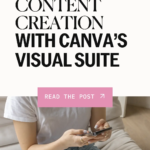
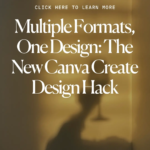
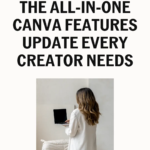

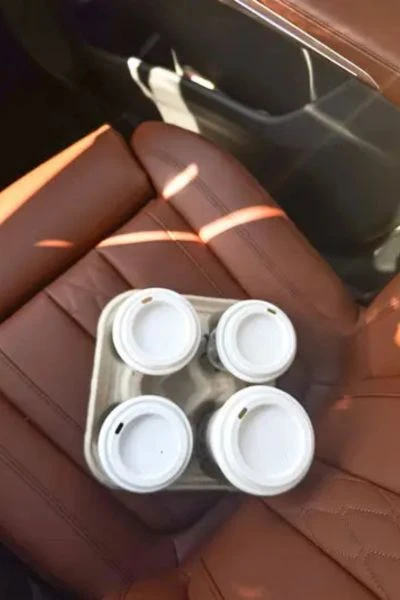

This was very informative! I like that this feature is also available for free.
Wow! This sounds amazing! I need to look into this and hope I have the chance soon!