One of the most important aspects of any website is the ability for visitors to contact the site owner. This is typically done through a contact form. If you’re running a WordPress site, there are a few different ways you can set up a contact form. In this blog post, we’ll walk you through the process of setting up a contact form in WordPress.
WordPress is definitely one of the most used platforms when it comes to creating a website or blog. If you’re running a WordPress site, you might want to consider setting up a contact form. This way, visitors can easily get in touch with you without having to leave your site.

What is a Contact Form?
A contact form is essentially a way for your website visitors to contact you without having to give your personal email address. By using a contact form, you can avoid getting spam messages in your inbox. There are many plugins available that will allow you to add a contact form to your WordPress site. In this blog post, we will show you how to easily set up a simple contact form in WordPress.
Why Do You Need a Contact Form?
You might be thinking why do you even need a contact form on your website. There are a few reasons you might want to add a contact form to your WordPress site.
Firstly, it allows people to get in touch with you without revealing your email address. This can help reduce spam.
Secondly, a contact form can make it easier for people to get in touch with you if they’re having trouble with your site or want to know more about something… For example, if they can’t find the information they’re looking for, they can fill out a contact form and let you know. This can save you a lot of time in the long run.
Lastly, a contact form can help you build relationships with your readers. If you have a contact form on your site, people can reach out to you with questions or comments.
Related Post: The Best Free WordPress Page Builders for Bloggers
How to Create a Custom Contact Form in WordPress
Creating and adding a WordPress contact form to your site is a simple process and easier than you might think. By following a few short steps, you can have a form up and running in no time.
Here’s a quick breakdown of how to create a basic contact form
1. Choose a Contact Form WordPress Plugin
There are a variety of plugins available for creating contact forms in WordPress. Some of the most popular include WPForms, Contact Form 7, and Gravity Forms. You can also find many other great plugins by searching the WordPress plugin directory.
2. Install and Activate the Contact Form Plugin
Now that you have the Contact Form plugin, it’s time to install and activate it so you can start using it on your website. To do this, simply go to the Plugins page in your WordPress admin panel and click the “Activate” link under the Contact Form Plugin.
Once the plugin is activated, you’ll see a new “Contact Form” menu item added to your WordPress admin panel. From here, you can manage all aspects of the contact form, including the form fields, email notifications, and form submissions.
3. Create Your Contact Form
Now it’s time to start creating your contact form! You will need to gather some basic information from your website’s visitors, such as their names, email address, and maybe a message. Once you have this information, you can start creating the actual form. There are many different ways to create a contact form, so make sure to choose the method that best suits your needs.
4. Customise Your Form
To do this, click on the WPForms plugin menu item in your WordPress dashboard. This will take you to the WPForms builder page where you can create a new form and give your form a name to make it easier for you to find. You’ll be able to choose from a variety of templates or start from scratch. Once you’ve selected your form template, you’ll be taken to the form builder. This is where you’ll add the fields to your contact form.
To add a field, simply click on the field type you want to add from the left-hand side and then drag it into place on the right. Once you have your fields added, be sure to click on the Save button at the bottom of the page.
You can then go to the Form tab to add your form to a page or post. To do this, simply click on the Add Form button and select the form you want to add. Once you have added the form, be sure to Save your changes. Most WordPress themes also have contact form designs already preset and have recommended plugins that work best for that theme.
5. Configure Your Contact Form Notifications and Confirmations
The next step is to configure your contact form notifications and confirmations. To do this, go to WPForms > Settings in your WordPress admin area. On the settings page, you will see the option to enable notifications and confirmations. Notifications are the email messages that are sent to you when someone submits using your contact form. Confirmations are the email messages that are sent to your contact form submissions confirming their submission.
To enable notifications, simply check the box next to “Enable Notification”. To enable confirmations, check the box next to “Enable Confirmation“.Now that you have notifications and confirmations enabled, you need to configure them. To do this, open the plugin’s main settings page and click on the “Configure” link next to the “Contact Form” option. This will take you to the contact form configuration page.
On the contact form configuration page, you need to provide the email address that you want to receive notifications at, as well as the subject line for the notification email. You can also optionally provide a form name and email address. These will be used in the notification email if you specify them. Once you’ve configured the notification settings, and are happy with your settings scroll down and click on the “Save Changes” button. Your contact form is now ready to use and embed on your contact page or basically anywhere on your website.
6. Add Your Contact Form to a Page
Now that your contact form is created, you can add it to any page or post it on your WordPress site. To do this, simply edit the page or post where you want to add the form and click on the Add Form button. This will insert a shortcode for your form into the content area of the page.
When you preview or publish the page, your contact form will be displayed. If you want to change the appearance of your contact form, you can do so by editing the form template. To do this, go to the Forms > Templates page and click on the Edit button for the template you want to change.
In summary, it’s more than worth spending a little bit of time to set up your website with contact forms. It’s an easy way for customers to get in touch with you. Let me know in the comments below if you found this guide on how to easily set up and create a simple contact form on your WordPress website useful?

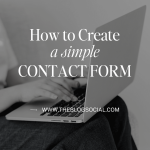
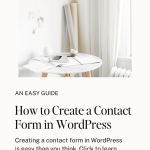
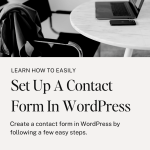



This was really helpful thanks!
Gemma x
https://www.jacquardflower.uk
Thanks so much Gemma, glad you found it helpful.
Your posts are so helpful!
Jennifer
Curated by Jennifer
Aw, thank you – really appreciate it.