Who says being a blogger is easy? Between batching content, writing posts, and designing scroll-stopping graphics, it’s no surprise you’re spending hours glued to your screen. That’s exactly why working smarter—not harder—is the secret sauce to keeping your sanity.
Enter Canva, the go-to design tool for bloggers who want beautiful visuals without the tech stress. In this quick tutorial, I’m showing you exactly how to resize your Canva designs in seconds so you can repurpose like a pro and finally stop recreating graphics from scratch.
How to Get Started with Canva Pro
If you’ve been on the fence about whether Canva Pro is an investment worth making. Try out Canva Pro for 30 days completely free! Yes, you can instantly get access to a massive library of stock photos, graphics, and a handy brand kit. Found an element you like? Canva Pro allows you access to all of this for FREE! Leverage the power of Canva for your social media and business today.
What is the Canva Resize Tool?
Canva Magic Resize, as it’s also known as basically allows you to resize a template to fit any other design template. Unfortunately, the Canva Resize tool can only be accessed by Canva Pro users, but if you keep scrolling, you’ll learn how to do this on a Canva free plan too.
How to Resize Images in Canva
Here’s your guide on how to resize your images in Canva in no time.
Open Up Your Design
Before you get started, make sure to start off with a brand new design canvas… Perhaps you looking to change an Instagram Story design to a Pinterest design; it honestly doesn’t matter what your needs are.
Canva Magic Resize
Once you have found the perfect design you want to use, click RESIZE displayed on the top bar on the left. There’s a drop-down where Canva gives you already custom dimensions for each popular platform, or you either choose custom dimensions if you are looking for a specific design dimension.
You can also choose multiple platforms! How amazing is that? This is particularly useful when you create the same design for multiple social media platforms.
How Free Plan Users Can Accomplish This….
Free account holders can follow these steps to somewhat achieve the same result.
Move your mouse over the elements and highlight the graphic you just created, and open a brand new design canvas. Copy your desired design and paste it into your blank design
You might need to adjust the elements to ensure that they display correctly.
Cool right?! Now you can create the perfect-sized graphics no matter what design size they originally were. No more annoying images cutting off on your social media graphics…
Have you tried any of these methods to resize your graphics in Canva? Let me know in the comments below.
Pin for later…
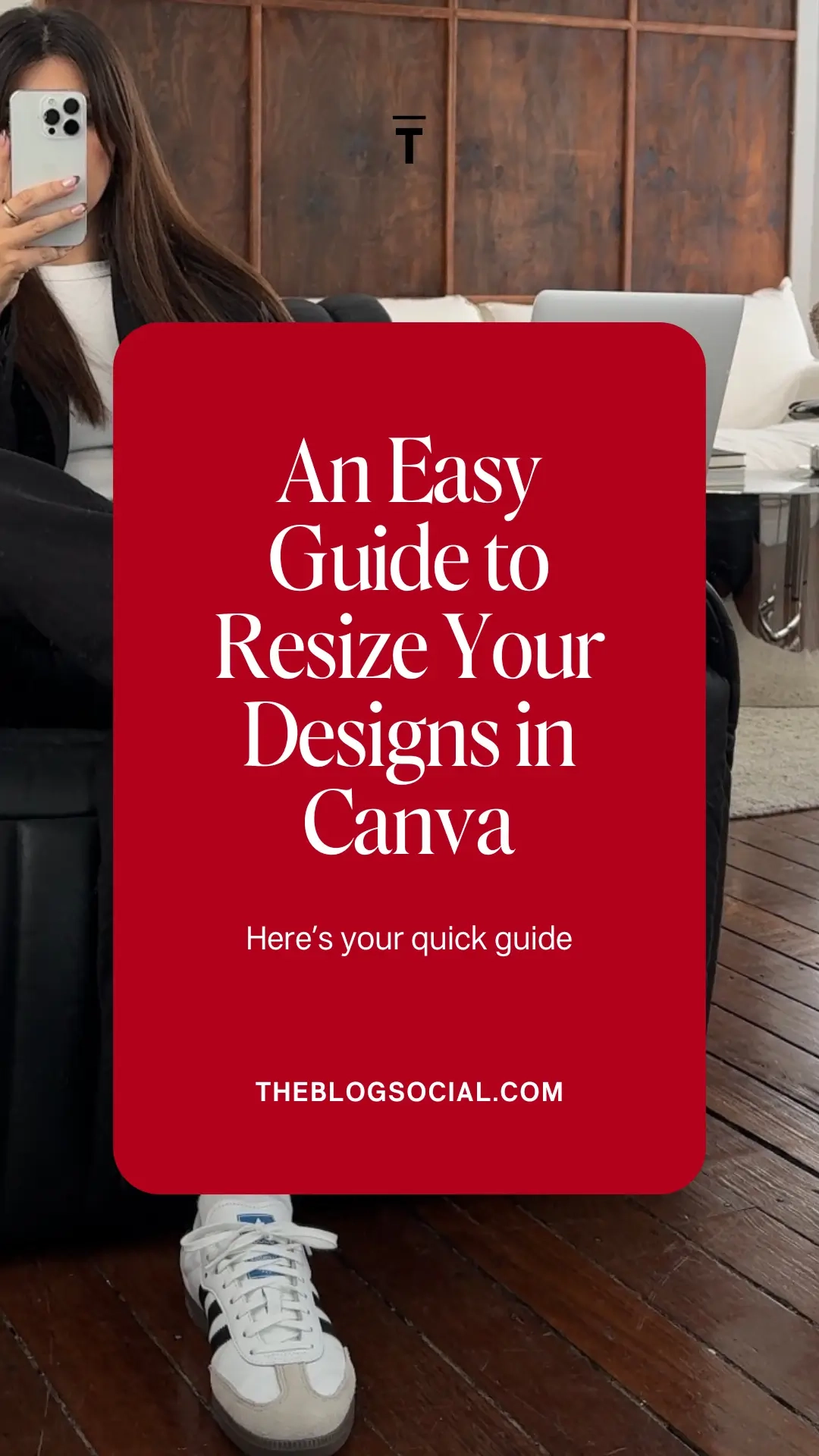

Read More…
• Helpful Canva Features You Need To Know About





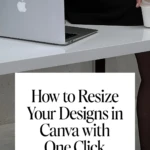
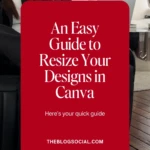
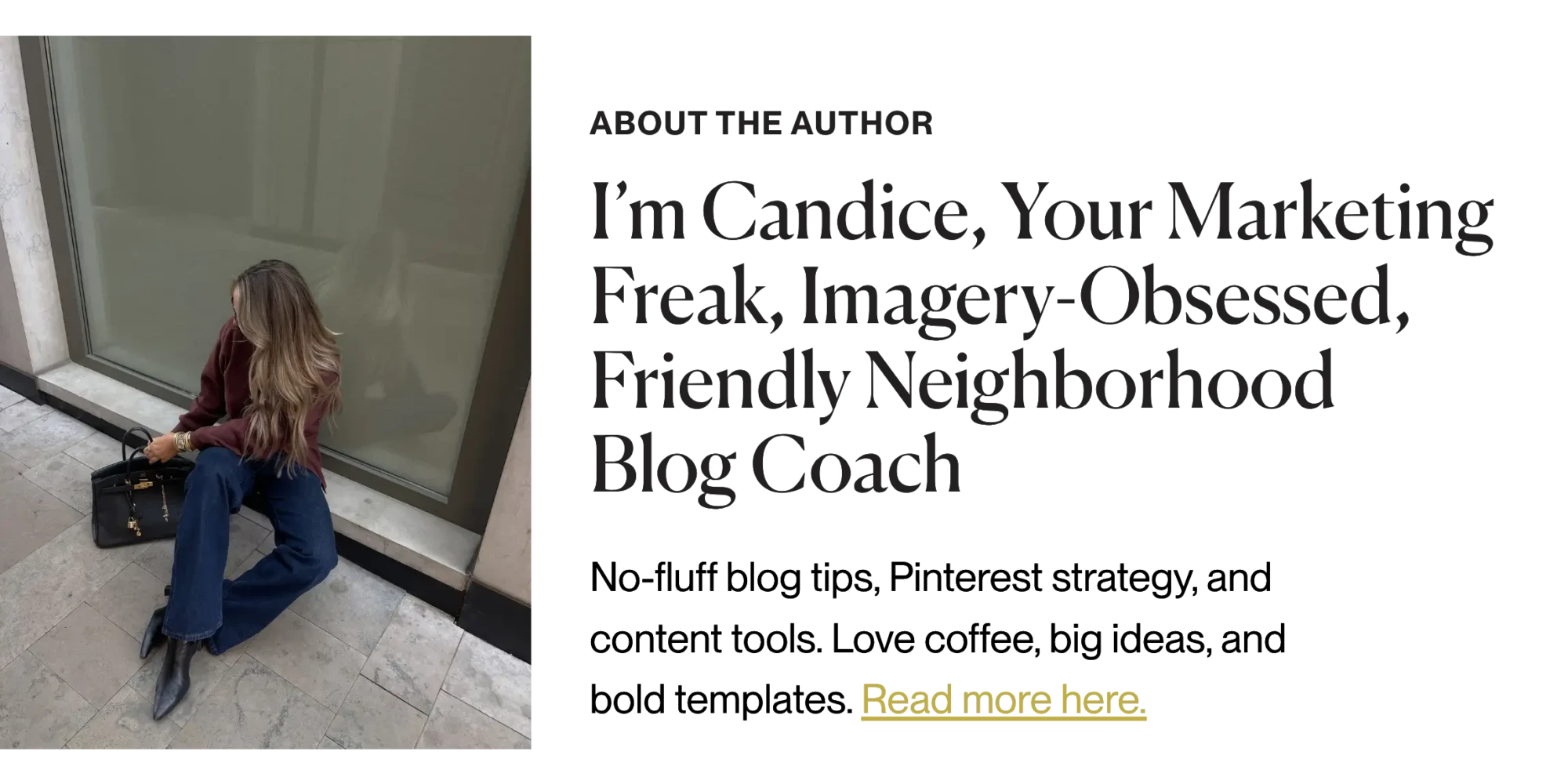

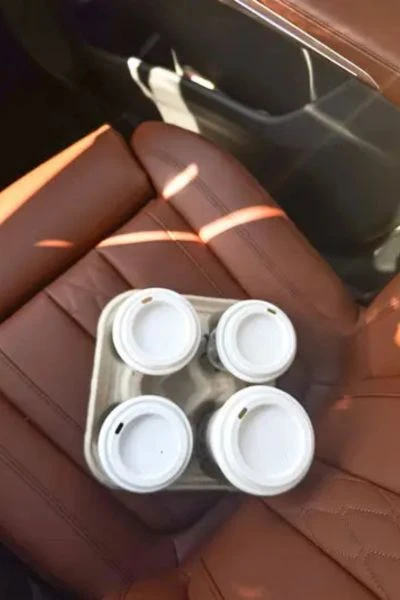




This is all such great information! I didn’t realize different social media can be so different when you post/pin/etc. Thanks for sharing!
All of these are fantastic tools to make money, Candice! I use many of them, but have always wanted to try BlogtoPin, I’m so intrigued by it, I always create my own pins in Canva but that would be so helpful if it did it for me!
Make Life Marvelous
That’s so true, BlogtoPin is a huge time-saver! It really speeds up the Pinterest process so you can focus on content creation.
Love all of these blog traffic tips for the holidays, Candice! It’s so hard to believe it’s almost holiday time and it’s always great to get ahead as much as possible with content.
Wishing you a wonderful rest of your week! 🙂
Make Life Marvelous