Let’s cut to the chase: You’ve used Canva. You’ve dragged, dropped, and maybe even felt like a design pro for five seconds. But here’s the truth—you’re barely scratching the surface. While everyone else is stuck in the basic templates and text boxes rut, savvy creators are leveraging Canva features you didn’t even know existed. Tools that automate tedious tasks, elevate branding, and turn “good enough” into “holy cow, how’d you do that?”
This isn’t about learning more—it’s about working smarter. Ready to ditch the guesswork and discover the secrets that’ll make Canva your new favorite productivity hack? Buckle up. We’re diving into the features that’ll save you time, boost your creativity, and make you wonder how you ever designed without them.

9 Hidden Canva Features You’re Not Using (But Totally Should)
We’ve all been there: staring at a blank template, wondering how to make it feel like you. These under-the-radar design tools will save you time, boost your brand consistency, and maybe even make you fall in love with design all over again. Here are 9 Canva features you need to try…
1. Create Transparent Backgrounds Instantly
Tired of awkward white boxes around your logos or product images? Canva lets you export designs with transparent backgrounds in seconds.
How to use it: Finish your design, click “Download,” select PNG, and check the “Transparent Background” box. Professional results, zero Photoshop skills needed.
2. Craft Custom Gradients Like a Pro
Solid colors are safe, but gradients? They’re where the magic happens. Blend shades for text, shapes, or backgrounds to add depth and modern flair.
How to use it: Click any element, open the color picker, choose “Gradient,” and mix your perfect combo. Use the eyedropper tool to match your brand colors seamlessly.
3. Add Motion to Text with One Click
Want your Instagram Stories or social media posts to stand out? Canva’s animation library offers 20+ effects, from subtle fades to playful bounces.
How to use it: Select your text box, click “Animate,” and pick your favorite effect. Bonus: Animated text works for video projects too!
4. Edit Photos Without Leaving Canva
Skip the back-and-forth between apps. Adjust brightness, contrast, or even remove backgrounds with Canva’s user-friendly built-in editor.
How to use it: Upload your photo, click “Edit image,” and experiment with tools like “Enhance” or “Background Remover.”
5. Schedule Social Posts in Seconds
Juggling too many apps? Canva’s Content Planner lets you schedule Instagram, Facebook, and LinkedIn posts directly from the platform.
How to use it: Open your design, hit “Share,” select “Schedule,” and connect your accounts. Set it and forget it!
6. Save Your Brand Kit for Effortless Consistency
Stop guessing hex codes or scrambling for your logo. Canva Pro’s Brand Kit stores your fonts, colors, and assets, so every design stays on brand.
How to use it: Navigate to “Brand Hub” in the sidebar, upload your logo, and save your brand’s color palette and fonts.
7. Use Grids and Frames for Polished Layouts
Pinterest-worthy grids and perfectly cropped images are easier than you think. Grids organize content, while frames turn photos into eye-catching shapes.
How to use it: Search “Grids” or “Frames” in the Elements tab. Drag and drop images into frames for instant cohesion.
8. Resize Designs Automatically with Magic Resize
Turn a single Instagram post into a LinkedIn banner, Pinterest pin, or email header in seconds (a Canva Pro gem).
How to use it: Open your design, click “Resize,” choose your new format, and let Canva adjust the layout.
9. Edit Videos and Add Motion Graphics
Canva isn’t just for static content! Trim clips, overlay text, or add animated stickers to create engaging videos for Reels, YouTube, or ads.
How to use it: Start a video project, upload your footage, and use the timeline tool to tweak transitions and audio.
Ready to Transform Your Designs?
Canva’s hidden features are proof that you don’t need complicated tools to create stunning visuals. Whether you’re a solopreneur, marketer, or hobbyist, these tricks will save you time and unlock creativity you didn’t know you had. So fire up Canva, test-drive one of these tools, and watch your designs go from “meh” to magnificent.
Which feature are you excited to try first? Share your favorites in the comments below!





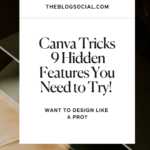



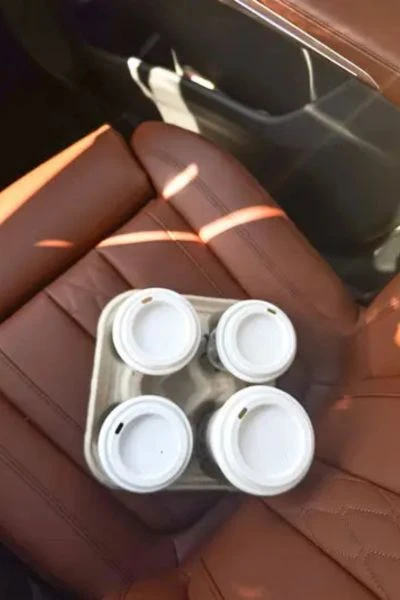

0 Comments