As a blogger, you always want to be looking for new ways to drive traffic to your blog. And what better way to do that than to utilize one of the most popular social media platforms out there – Pinterest! In this blog post, we’ll show you how to use Pinterest to drive more traffic to your blog – the ultimate guide for Pinterest for bloggers.

How To Get Started On Pinterest?
Pinterest is a visual bookmarking tool that helps you save and organize ideas you find on the web. You can use Pinterest to plan your dream wedding, design your perfect home, or just get inspired by organisms other people have created.
Ready to get started? Here’s a quick rundown of everything you need to know to get started on Pinterest.
Before you get started with these Pinterest for blogging tips. First, you’ll need to create a free account. Once you’ve done that, you can start creating boards (collections of pins) and fill them with pins (images or videos that you’ve saved from around the web). You can also follow other Pinterest users and explore the boards they’ve created. Here’s everything you need to know in this Pinterest for bloggers guide.
Why Is Pinterest great for driving blog traffic?
Pinterest is great for driving blog traffic because it is a visual platform that allows users to discover new content. When users search for something on Pinterest, they are presented with a variety of images and articles related to their query. This makes it easy for users to find new content, and it also makes it easy for them to share that content with their followers. In addition, Pinterest also has a feature that allows users to save content for later, which means that they can come back to your blog post later and share it with their followers.
Some tips to help you grow your traffic with Pinterest:
- Use high-quality images: People are drawn to visually appealing images, so make sure your pins are attractive.
- Use keyword-rich descriptions: Pins with descriptions that contain relevant keywords are more likely to be found by users searching for those terms.
- Use creative visuals: In addition to using high-quality images, you can also use creative visuals, like infographics, to make your pins stand out.
- Be active: The more active you are on Pinterest, the more likely your pins are to be seen. So make sure to pin often and repin other users’ content.
By following these tips, you can grow your traffic and exposure on Pinterest for bloggers, and ultimately boost your blog.
Here’s a guide on how to use Pinterest for bloggers
Step 1. Sign up for a Pinterest business account
If you want to use Pinterest for your blog to grow your blog, you need to convert your personal Pinterest profile to a Pinterest business account. To do this, go to your settings and click on the Convert to Business Account button. Fill out the information required and agree to the terms. Once you’ve done this, you’ll be able to access Pinterest’s business features, including analytics and promoted pins. These features will help you understand what content performs the best on your Pinterest account.
Step 2: Claim your website
Before you can start driving Pinterest traffic to your blog, you need to claim your website. This is a simple process that you can do by following these steps:
- Log in to your Pinterest account
- Go to your settings
- Click on the “Claim” button
- Enter your website URL
- Follow the on-screen instructions
After you have claimed your website, you will be able to start driving traffic to your blog from Pinterest.
Step 3. Create a Blog Board
Creating a board on your Pinterest account specifically for your blog content is a great way to increase traffic to your blog. When you create a board, be sure to use keywords that relate to your blog content in the title and description. This will help people who are searching for content like yours to find your board and hopefully your blog. Once you’ve created your board, start pinning your blog posts to it. As you add new content to your blog, be sure to pin it to your board so that your followers can see it.
Step 4. Include a “Pin it” Button on Your Blog
If you want to use Pinterest to grow your blog. You want to make it easy for your readers to pin your content, you need to include a “Pin it” button on your blog. If you plan on using Pinterest for blogging, You can do this by installing a plugin or by adding a button to your social sharing buttons. I like to use the Pinterest Pin It Button on my blog. Make sure that you add the button to all of your images. That way, when someone hovers over an image, they will see the “Pin it” button and can easily pin your content. Also make sure blog images are optimized for Pinterest enabling for rich pins.
Step 5: Make some pins!
Now for the fun part! Chances are you’re probably using Canva to create other graphics for your blog. But, you can also use Pinterest to create your Pinterest pin graphics to want to pin. Creating graphics for your pins doesn’t have to be complicated or time-consuming. Canva has a ton of free templates that you can use to create beautiful pins. To find the templates, simply go to the Canva homepage and type “Pinterest” into the search bar.
You’ll see a bunch of different options to choose from. Once you’ve found a template you like, simply click on it and then customize it to your liking. You can change the colours, fonts, and images to make it perfect for your brand. You can also make use of stock images to create professional looking pins. Canva has a large variety of stock images within the Canva library, our use stock membership sites like Haute Stock for unique pin designs.
Related post: How to Create Badass Pinterest Graphics in Minutes!
Once you’re happy with your design, simply download it and then upload it to Pinterest. Make sure to include a catchy headline and pin description so people will be tempted to click through to your blog. Also, make use of high-quality images (Pinterest is a visual platform, after all) and infographics to make your pins stand out.
Step 6. Pin at the right time
Your Pinterest strategy should include looking at your Pinterest analytics. The best time to schedule your pins does depend on your niche. Get access to Pinterest analytics to give you a better idea of what time works best for your and your blog. Keeping in mind of time zones depending on where your most traffic comes from.
You can use Pinterest Schedulers like Metricool to schedule your Pinterest pins at these high traffic times. If you’re on a tight budget you can also pin directly to Pinterest. Pinterest loves consistency as many other social media platforms, so using these Pinterest automation tools will help you be more consistent with your content and help drive traffic back to your blog.
Step 7: Let’s get pinning!
Now that your Pinterest account is setup and you’ve got your pins batch created. You’re ready to upload your pin to get traffic to your content.
But first, let’s talk about how to get the most out of Pinterest as a blogger to ensure you achieve Pinterest success.
Here are some tips on how to use Pinterest to drive traffic to your blog:
- Create pins that are pinnable and that are visually appealing and easy to read to entice users.
- Use SEO keywords in your pin names and descriptions to ensure that your pins show up in search results.
- Make sure to post your pins to relevant boards.
- Use Pinterest analytics to track your pinning activity and see what’s working.
- Use Pinterest ads to reach a wider audience.
By following these tips, you can use Pinterest to drive traffic to your blog and grow your audience and get more traction from Pinterest.
Pinterest is a powerful platform that can help many bloggers to grow their traffic. By following the tips in this article, bloggers can improve their chances of success on Pinterest. We hope you’ve found these Pinterest for bloggers tips helpful, if you have any tips of your own, please share them in the comments below.

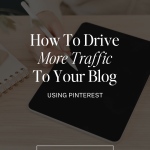
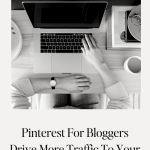











Pinterest is so helpful!
Jennifer
Curated by Jennifer
Definitely a must for bloggers! Pinterest is a great way to gain more traffic to your posts.
I had kind of stepped away from pinterest but recently went back to it. i will have to implement some of this advice!
allie of
http://www.allienyc.com
I’ve tried to use Pinterest so many times and I just can’t get it to work for me!
Corinne x
Ah! What exactly are your struggling with?
I love Canva for creating pins! I need to pay more attention to analytics though, i seem to get a lot of traffic to a few old posts so i need to emulate that on the newer ones! xx
Danielle’s Beauty Blog
You can definitely drive more traffic to your old content using pinterest. Create fresh pins for them and off you go. It’s the best to reuse older content.