Did you know that Canva now allows you to automatically scheduled your content through their app? If you didn’t know or haven’t tried this new feature yet. We’re sharing the Ultimate Guide on How to Schedule Your Content with Canva.
You guys know how much we love Canva year at theblogsocial.com and one of the features that are not spoken about enough is the ability to schedule your social media posts straight from the Canva interface. Canva now allows you to save time by scheduling your beautiful design straight from the Canva app, unfortunately, this feature is only available for Canva pro users which do suck but if you want to upgrade to the Canva pro version this will be one of the pro features you’ll have access to.

How to get started with Canva Pro
If you’ve been on the fence on whether Canva Pro is an investment worth making. Try out Canva Pro for 30 days completely free! Yes, you can instantly get access to a massive library of stock photos, graphics, and a handy brand kit. Found an element you like? Canva Pro allows you access to all of this for FREE! Leverage the power of Canva for your social media and business today.
Why you would want to use Canva to schedule your content
Okay, so you might be wondering why on earth would I want to schedule my social media content using Canva. But why not this makes total sense…. Chances are you creating your gorgeous designs within Canva so to have the ability to schedule it straight to your social media platforms just makes it so much easier because you don’t have to save your designs on your computer first and then upload them to your relevant platforms or having to keep track of when to post what content.
Over the last few months I’ve vigorously tested this new Canva feature and I’m pretty impressed. Canva allows you to schedule your designs straight to any social media platform and that includes Facebook, Instagram, Pinterest and more…
So let’s get started…
👉 Create a fresh design this can be any platform that you planning on scheduling creating your content for. Click on ‘create a design’ which is situated on the homepage of Canva.
👉 Choose the dimensions of which platform you are planning to create a new design for…
👉 Once you’ve created your design and you’re happy with how it looks like it’s time to get scheduling.
👉 Click on the three dots situated on the far right of your canva editor you can then share on whichever platform you choose to keep in mind that if you haven’t connected to any of the social media platforms you will be requested to do so.
👉 You can go ahead and select the date and time you would like your piece of content to be scheduled for.
And just like that, you’ve scheduled your very first piece of Content using the Canva Content Planner. How easy right?
As mentioned I’ve been using this feature for quite a few months now and it’s honestly saved me so much time having to download my designs and then re-upload onto another platform. This makes it so much easier for me to create my design and schedule it immediately on the preferred date and time. I’ve mainly been using it for scheduling my Pinterest pins because I find it so much easier to create my Open designs and scheduling it straight to Pinterest this is great for batch creating.
Have you tried the new Canva content planner yet? If so how did you find it?


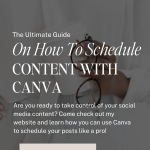








I still can’t believe you can do so much with Canva! We have started to use it at work and we have Pro as well, so now at least I have some idea on how to get the best use out of it from some of your posts x
I don’t use it all the time but I find it so helpful!JenniferCurated By Jennifer
I must be the only blogger who doesn’t use Canva! x
Ooh I didn’t know you could schedule with it too!Jasmine xx
Haha, glad I could help