Pinterest is a great platform to gain more traffic to your website or content. This is why having the Pinterest Pin button enabled on your Squarespace website can be super beneficial to you. In this tutorial, you’ll learn how to add a Pinterest pin button on Squarespace in a few easy steps.
Adding the Pinterest save buttons to your site will encourage visitors to your website to share your content on Pinterest. The Save buttons appear when hovering over images in image blocks, products, blog posts, and certain gallery blocks.

How to connect your Pinterest account to Squarespace
If you haven’t already, you want to make sure that you connect your social media links to your website. This set up will allow you to automatically push your content to specific social media platforms like Pinterest or Facebook.
ON YOUR SQUARESPACE PANEL
- Go to SETTINGS.
- Click on CONNECTED ACCOUNTS.
- Click on CONNECT ACCOUNT and choose the accounts you want to connect.
- You can also choose the board it can be saved to.
By doing this, you will have the option to enable your Pinterest posts to automatically be pushed once your content is scheduled. You can deactivate push to Pinterest if you prefer to manually schedule your pins.
How to add Pinterest pin button on Squarespace
Enabling the Pinterest pin button has never been easier. Squarespace is an all in one platform, meaning most of the features you need for your website are all integrated within Squarespace. Goodbye, plugins…
To enable the Pinterest pin button make your way to your Squarespace settings panel.
- Click on MARKETING.
- Click on PINTEREST SAVE BUTTONS.
- Squarespace does provide some customization options you can choose from. You can enable the pin button to only display on blogs or all pages and products. Choose the size and the design of your pin button. You can refer to the example image that displays to give you an idea of what design option you want.
You can now go ahead and test the Pinterest pin button to ensure that everything is set up correctly. When visitors hover over your images the Pinterest pin button will display giving them the option to save your content for a later read. How easy right?! Looking for more Squarespace tutorials? Let me know in the comments below.





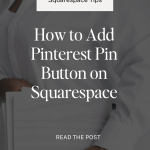
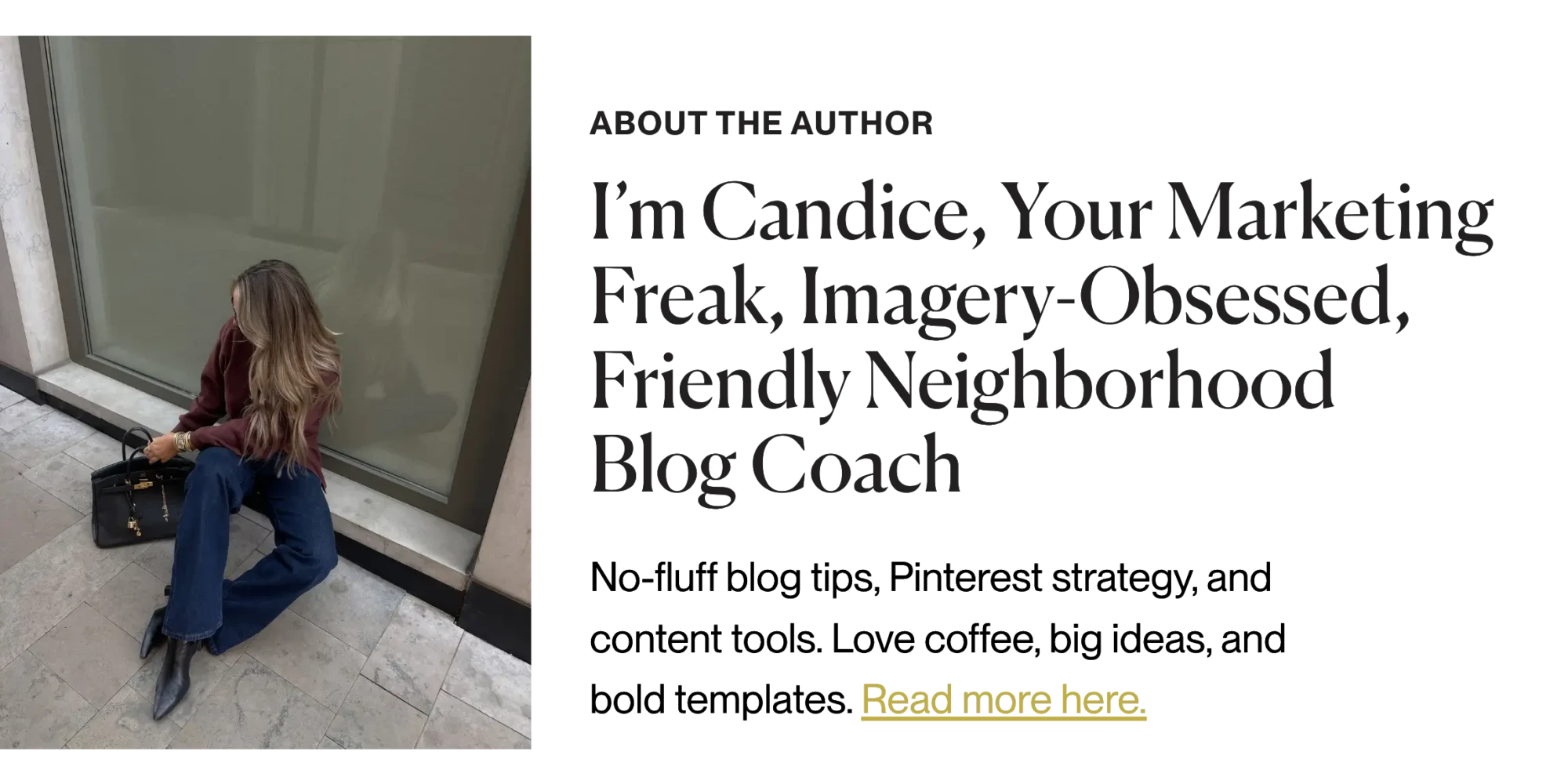

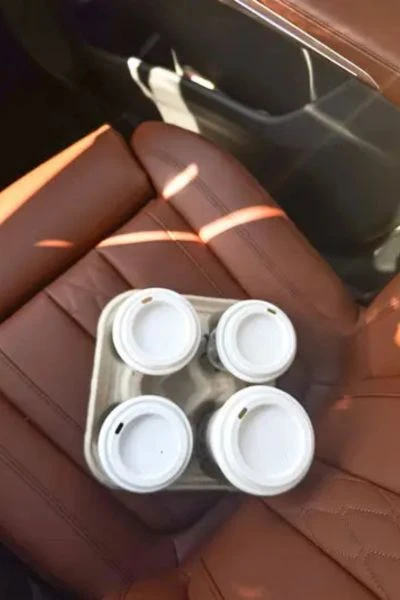




This is all such great information! I didn’t realize different social media can be so different when you post/pin/etc. Thanks for sharing!
All of these are fantastic tools to make money, Candice! I use many of them, but have always wanted to try BlogtoPin, I’m so intrigued by it, I always create my own pins in Canva but that would be so helpful if it did it for me!
Make Life Marvelous
That’s so true, BlogtoPin is a huge time-saver! It really speeds up the Pinterest process so you can focus on content creation.
Love all of these blog traffic tips for the holidays, Candice! It’s so hard to believe it’s almost holiday time and it’s always great to get ahead as much as possible with content.
Wishing you a wonderful rest of your week! 🙂
Make Life Marvelous
Great tips, Candice! It’s very eye-opening just how important building your email list is. Thanks for the helpful information!
It’s so important to do double duty with posts. Thanks for the information to help make posts perform better for pinterest!